Ezcad2 is a popular software primarily used for controlling laser engraving and marking machines. While many users seek to download this software for its functionalities, they often encounter various challenges during the download and installation process. This detailed guide aims to illuminate these challenges and provide effective solutions to enhance the user experience.
1. Compatibility Issues
One of the foremost challenges users encounter is compatibility. Ezcad2 may not be compatible with all operating systems or hardware configurations, leading to errors during installation.
Resolution:
- Check System Requirements: Before downloading, users should review the system requirements provided on the Ezcad website or within user manuals. Ensure that the operating system version (Windows 7, 8, 10, or others) is compatible.
- Use a Virtual Machine: If the software is not compatible with the user's current OS, consider using a virtual machine that runs a compatible version of Windows.
2. Corrupted Download Files
Another common issue is downloading corrupted files. This can happen due to unstable internet connections or interruptions during the download process, resulting in installation failures.
Resolution:
- Use a Stable Internet Connection: Ensure that you have a reliable and stable internet connection while downloading. Using a wired connection instead of Wi-Fi can minimize interruptions.
- Verify Download Integrity: After downloading, users should check the file size against the size indicated on the download page. If the file size doesn’t match, it may be corrupted, and re-downloading is recommended.
3. Permission and Administrative Rights
Installation often requires administrative rights. Users without these rights may encounter permission errors, preventing the installation of Ezcad2.
Resolution:
- Run as Administrator: Right-click on the downloaded Ezcad2 setup file and select "Run as administrator." This grants the necessary permissions for installation.
- Change User Account Control Settings: Temporarily lowering the User Account Control (UAC) settings can help, but remember to revert the settings to their original state after installation for security reasons.
4. Antivirus and Firewall Interference
Many antivirus programs and firewalls may mistakenly flag Ezcad2 as a potential threat due to its executable files, blocking the download or installation.
Resolution:
- Disable Antivirus Temporarily: Users can temporarily disable their antivirus software while downloading and installing Ezcad2. Be sure to re-enable it afterward.
- Add Exceptions: If users wish to keep their antivirus running, adding the Ezcad2 installation folder as an exception can prevent it from being blocked.
5. Missing Dependencies
Sometimes, Ezcad2 requires additional software components (such as specific versions of Microsoft .NET Framework or Visual C++ Redistributables) that may not be installed on the user’s machine.
Resolution:
- Install Required Dependencies: Check the documentation for Ezcad2 to identify any necessary dependencies. Install them from official sources to ensure compatibility.
- Update Software: Keeping all system software updated can prevent issues related to missing components.
6. Error Messages During Installation
Users might encounter various error messages during installation, often without clear guidance on how to resolve them.
Resolution:
- Research Error Codes: A quick online search of the specific error code can provide insight into the problem. Many users and forums may have documented similar issues.
- Contact Support: If errors persist, reaching out to Ezcad’s support team can provide personalized assistance and troubleshooting steps.
7. Installation Location Problems
The choice of installation directory can sometimes lead to issues, particularly if there are restrictions on writing files in certain directories.
Resolution:
- Select a Different Directory: During the installation process, choose a directory where the user has full read/write access, such as within the user's Documents folder.
- Avoid Special Characters: Ensure the installation path does not contain special characters or spaces, which may cause complications in some systems.
8. Incompatibility with Existing Versions
If a user already has an older or different version of Ezcad installed, conflicts may arise that prevent a new installation.
Resolution:
- Uninstall Previous Versions: Before installing Ezcad2, uninstall any previous versions to avoid conflicts. This can be done through the Control Panel in Windows.
- Clean Registry Entries: After uninstallation, using a registry cleaner can help remove leftover entries that may interfere with the new installation.
9. Licensing Issues
Users may face challenges related to licensing, particularly if they are downloading a trial version or have licensing keys that are not recognized.
Resolution:
- Ensure Valid Licenses: Verify that any license keys are valid and entered correctly during installation. Check with the provider if there are any issues.
- Consult Documentation: Refer to the Ezcad documentation for specific instructions regarding trial and licensed versions, ensuring compliance with all requirements.
10. Inadequate User Documentation
New users often find the documentation for Ezcad2 lacking, leading to confusion during installation.
Resolution:
- Utilize Online Resources: Apart from the official documentation, many online forums and community discussions can provide practical tips and solutions.
- Watch Tutorials: Video tutorials on platforms like YouTube can visually guide users through the installation process, making it easier to follow.
11. Unresolved Bugs in Software
If users download an outdated version, they might encounter unresolved bugs or limitations that can affect performance or usability.
Resolution:
- Download the Latest Version: Always ensure that you download the latest version of Ezcad2 from the official website to benefit from updates and fixes.
- Stay Informed About Updates: Subscribing to newsletters or following official channels can keep users informed about new releases and updates.
Conclusion
Downloading and installing Ezcad2 can pose several challenges, ranging from compatibility issues to licensing concerns. By understanding these common pitfalls and implementing the suggested solutions, users can enhance their experience and streamline the installation process. The key to successfully navigating these challenges lies in preparation, thoroughness, and the willingness to seek help when needed.
With this knowledge, users are better equipped to successfully download and install Ezcad2, allowing them to take full advantage of the software's capabilities for their laser marking and engraving needs.