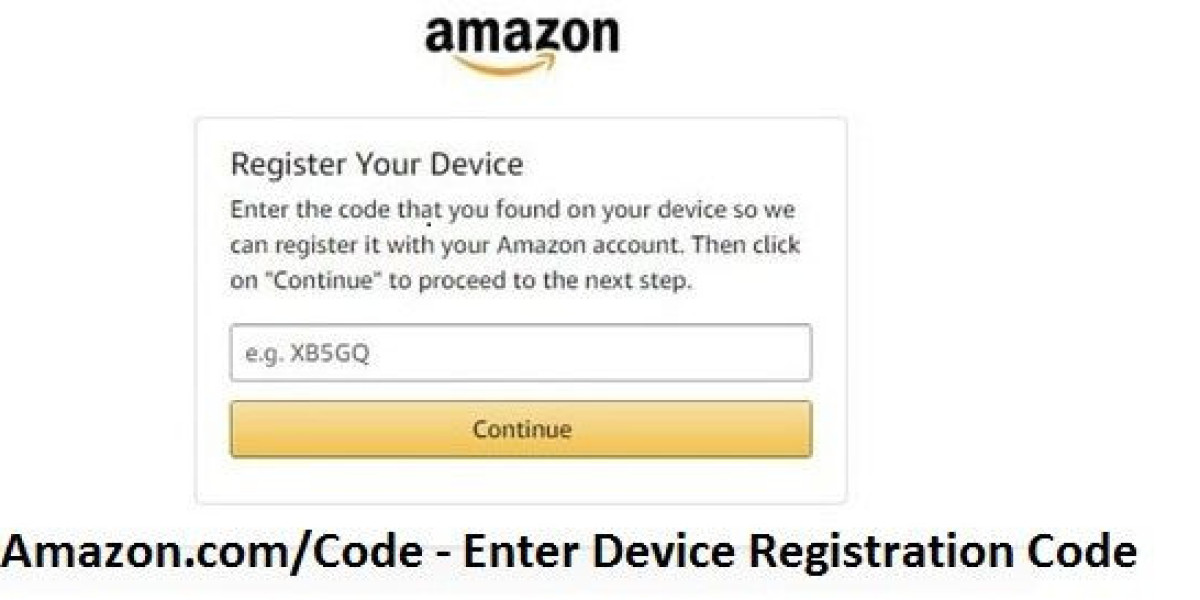Laptop overheating is a common issue that can lead to performance problems, hardware damage, or even complete system failure if not addressed. Understanding the causes and taking preventive steps can save you from costly laptop repair or replacements. Below are the top common causes of laptop overheating and practical solutions to fix them.
1. Blocked Air Vents
Why It Happens: Laptops rely on airflow to regulate temperature, and blocked air vents are one of the most common causes of overheating. Dust, debris, or placing your laptop on soft surfaces like a bed or couch can obstruct the vents.
How to Fix:
- Clean the vents using compressed air to remove dust and dirt.
- Use a hard, flat surface to ensure proper airflow while using your laptop.
- Consider a cooling pad to provide additional airflow.
2. Dust Buildup in Fans
Why It Happens: Over time, dust can accumulate inside your laptop's cooling fan, reducing its ability to dissipate heat. A clogged fan forces your system to work harder to cool itself, leading to overheating.
How to Fix:
- Open your laptop and clean the fan with compressed air or take it to a laptop repair shop for professional cleaning.
- Perform this cleaning periodically to ensure your fan is free of dust.
3. Old or Worn-Out Thermal Paste
Why It Happens: Thermal paste sits between the CPU and the heatsink, facilitating efficient heat transfer. Over time, this paste can dry out or degrade, causing the CPU to overheat.
How to Fix:
- Replace the thermal paste if your laptop is several years old or has been overheating frequently. You can do this yourself if you're experienced with electronics, or have it done by a professional at a laptop repair service.
4. Overworked CPU and GPU
Why It Happens: Running resource-heavy applications, games, or multiple programs simultaneously can overwork your CPU and GPU, generating excess heat. This is particularly common in laptops without sufficient cooling mechanisms.
How to Fix:
- Close unnecessary programs running in the background to reduce CPU and GPU usage.
- Lower your graphics settings if you're gaming or using high-performance software.
- Upgrade your cooling system by adding external fans or a laptop cooling pad.
5. Battery Issues
Why It Happens: An aging or defective battery can generate excessive heat, especially when charging or under heavy use. Over time, battery cells can degrade, leading to overheating and potentially causing your laptop to slow down or shut off unexpectedly.
How to Fix:
- Replace the battery if it's several years old or showing signs of excessive heat.
- Use your laptop plugged in to prevent overworking the battery when possible.
6. Running Intensive Programs for Extended Periods
Why It Happens: Running intensive programs like video editing software, rendering applications, or games for long hours can push your laptop to its limits, causing heat buildup.
How to Fix:
- Take regular breaks to give your laptop time to cool down.
- Close unused programs to reduce the overall workload on your system.
- Monitor temperature levels using software to track how hot your CPU and GPU are running.
7. Faulty or Inefficient Cooling System
Why It Happens: If your laptop’s internal cooling system is damaged, faulty, or poorly designed, it can struggle to keep temperatures in check. Fans may be malfunctioning, or the heatsink may not be transferring heat efficiently.
How to Fix:
- Run diagnostic tests to check for hardware issues with the cooling system.
- If the cooling system is damaged, consider getting it repaired or replaced by a professional laptop repair technician.
8. External Temperature
Why It Happens: Using your laptop in a hot environment or under direct sunlight can cause it to overheat quickly, as the ambient temperature prevents the laptop from cooling itself effectively.
How to Fix:
- Use your laptop in a cool, shaded area and avoid exposing it to direct sunlight.
- Ensure proper ventilation by placing your laptop on a flat, hard surface in well-ventilated spaces.
Conclusion
Laptop overheating is a problem that can lead to bigger issues if not properly managed. Regular maintenance, such as cleaning dust from vents and fans, checking thermal paste, and ensuring a properly functioning cooling system, can help prevent overheating. Taking proactive steps like using a cooling pad and monitoring your laptop’s performance will also minimize the need for frequent laptop repair. By addressing these common causes, you can extend the life of your laptop and ensure it continues to run efficiently.