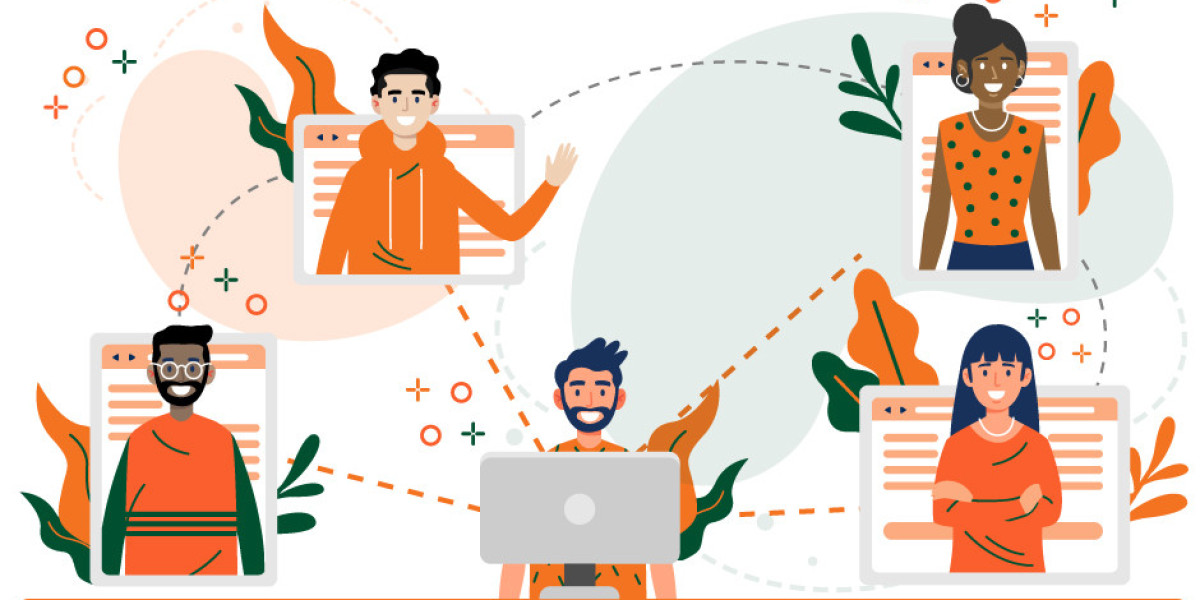iPhone's Back Tap feature saves multiple swipes and a lot of time. When Apple releases iOS updates or new iPhones, the focus is usually on big changes and cool new features. And sometimes people notice small changes in that excitement, like the iPhone's Back Tap feature.
The Back Tap feature was introduced with iOS 14 and turns the back of your iPhone (provided you're using an iPhone 8 to Apple's latest and greatest) into a button of sorts. It's almost like magic, and using https://apps.apple.com/us/app/lily-plant-identification/id1570145268, how with one software update the back of the device suddenly becomes a touch-sensitive surface.
The Back Tap feature is versatile. You can perform a number of different actions simply by touching the back of your iPhone. Back Tap also works when the iPhone is in a case, but may require a stronger tap. But how to make it work? This guide will walk you through setting up the Back Tap feature on your iPhone and help you get the most out of it.
- Open Settings
- Tap Accessibility
Here you can set or change the Back Tap feature. You will see two options: Double Tap and Triple Tap. Now a double or triple tap on the back of the phone will trigger the newly configured feature. And speaking of actions, let's talk a little more about what you can actually do.
How to get the most out of Back Tap
When you're in the Back Tap settings, you'll notice accessible shortcuts. If you link it to your touches, you will now quickly see a menu with all available shortcuts. A menu will appear at the bottom of the screen and you can choose what you want to do next. This is especially useful because you can add all the shortcuts on your iPhone and show them all without opening the app. You can also prioritize them or leave the ones you use the most at the top of the list.
Quick Camera
There are many ways to use the iPhone camera. When a photo-worthy moment occurs, most people grab their iPhones and swipe left from the lock screen to shoot. But what if your phone is already unlocked and you are busy with some other application? Accessing the camera now requires multiple swipes and taps... unless you use the Back Tap option. Combining the camera function with the Back Tap function allows you to save memories with two or three quick taps.
Plus, if you're always sharing photos you've taken, you can use the Text Last Photo shortcut as a quick way to send your latest photo to your contacts.
Accessibility
If you have small hands like me but need the biggest screen Apple can fit on its Pro models, you'll love this. The Back Tap feature allows you to double or triple-tap the top of the iPhone screen. Sure, the standard way of swiping down from the bottom of the screen works, but it's not always easy for some people. Back Tap makes it much more convenient once you get the hang of it.
Find more:
Pinch to Zoom not working on Mac? Ways to fix it!
How to share your location using an iPhone