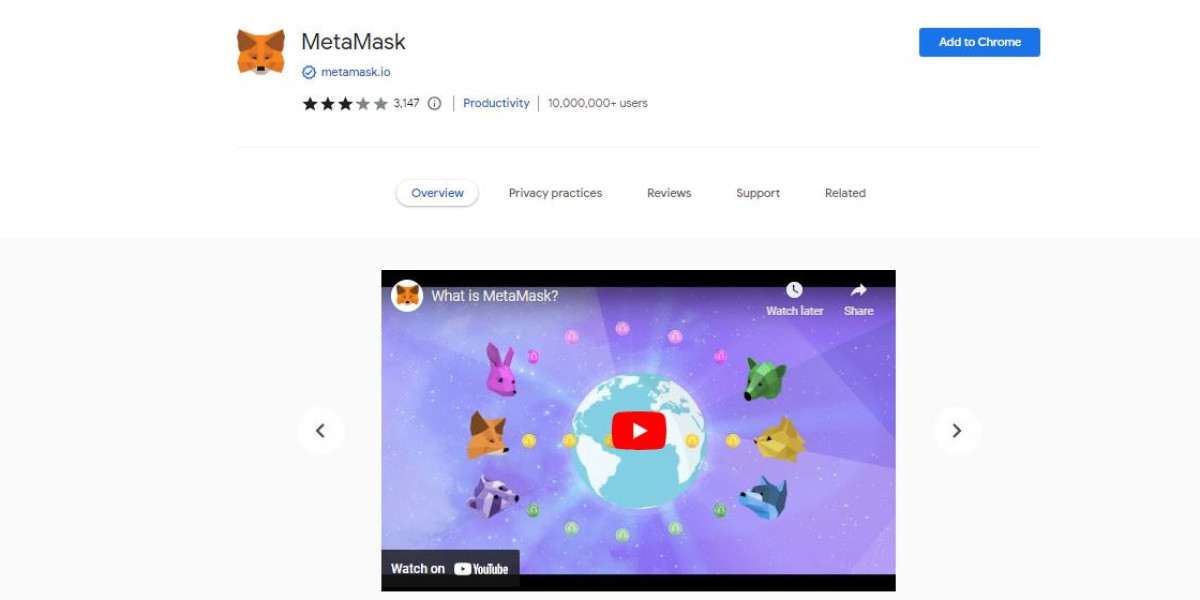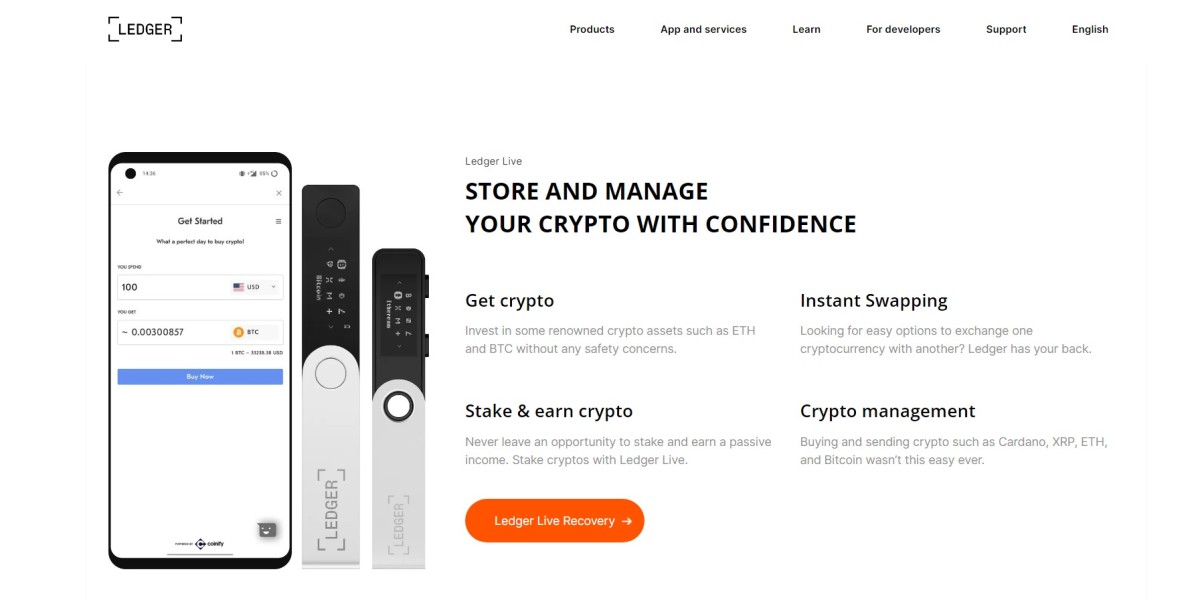Want to trade a token that is not listed on MetaMask?
MetaMask majorly deals with ETH and ERC-20 compatible tokens, however, it does support some other tokens as well to facilitate the users with a wider trade approach. But, sometimes users report the issue that they are unable to find a particular token, and to trade through that particular token, it should be added to the wallet first.
But the major concern that arises here is how??
Listing a token seems to be a complicated task to do but in real it is not so. Yes, people can on their own add a particular token and afterward, they can start trading those tokens. Thus, to ensure that you know the intact process of how to add unlisted tokens through the MetaMask Chrome Extension, we are here going to reveal the complete process.
Adding the unlisted crypto tokens
Sometimes it happens that the tokens you are looking for are not added to the wallet. In such a case, users have to then manually add the tokens they are interested in. Users can even take advantage of enhanced token detection but this feature is available only for a few tokens, and they are:
- Ethereum Manniet
- Avalanche
- Polygon
- Aurora
- BNB Smart Chain
Course of action
The actions that you need to perform in this case are as follows:
- Unlock your wallet by launching the MetaMask Chrome Extension and providing the wallet password
- Tap on “Tokens”> “Import Tokens”
- On the next page, in the search column, enter the token name you are looking for
- Select the token from the search results
- Tap on “Next”> “Import Tokens”
This is how you can add tokens manually and start trading them. To be noted, if you are using any other wallet extension also then also the steps to be practiced will remain the same. Further, you can even add the tokens manually through the MetaMask mobile app, and to know the steps involved in processing it, visit the “Support” section of MetaMask.
How to hide tokens? – check the enlisted steps
Want to hide tokens in your wallet?
If so, adhere to the steps mentioned underneath:
- Get into your wallet via MetaMask Chrome Extension (or any other extension that you are operating)
- Reach the “Tokens” tab
- Now, select the token that you want to hide
- Drag the cursor to the top right corner of the page and click on the three vertical dots
- From the appeared menu, click on “Hide”
Things you should be cautious about!!
A couple of precautionary steps that you need to take irrespective of the fact whether you are accessing your wallet through the MetaMask Chrome Extension (or any other extension) or via the MetaMask mobile app have been summarized under.
Take a quick look at them.
- Avoid interacting with websites you are not familiar with or seem suspicious
- Always review/re-check the information that you have entered before finalizing an action
- Stay vigilant while performing the wallet operations
- Learn information relating to how to prevent your wallet from online scammers
Final Words
From the detailed information that has been covered in this read, you might have learned the intact process relating to how to manually add a token(s) or remove them through the MetaMask Chrome Extension. However, you can do this through the MetaMask wallet app also. Even after performing the stated actions, if you are unable to find any changes, just refresh the page and then check the information again.