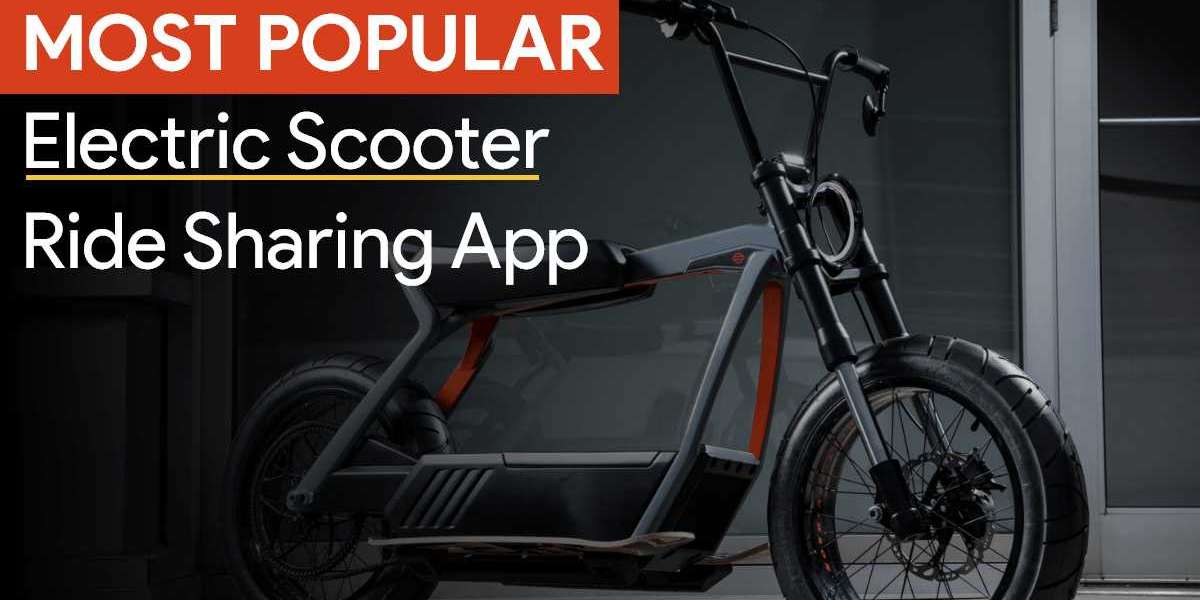One common request among users is how to How to delete archived order from amazon history. Whether for privacy reasons or simply to keep your account organized, managing archived orders can enhance your shopping experience. In this article, we will guide you through the process of deleting archived orders and provide answers to frequently asked questions.
Understanding Archived Orders.
Before delving into the deletion process, it's essential to understand what archived orders are. Amazon allows users to archive orders to help keep their order history neat and clutter-free. Archived orders are not deleted; they are merely hidden from your primary order history. This feature is particularly useful for users who want to keep their purchases private or organized without completely losing track of their order information.
How to Archive Orders on Amazon.
If you need to know how to archive orders before discussing how to delete them, follow these simple steps:
Log in to Your Amazon Account: Open the Amazon app or website and sign in.
Go to Your Orders: Navigate to "Returns & Orders" at the top right of the homepage to access your order history.
Select the Order: Find the order you wish to archive and click on it.
Archive the Order: Click on "Archive Order" to hide it from your main list.
Can You Delete Archived Orders on Amazon?
The short answer is no—you cannot delete archived orders on Amazon. Once an order is archived, it is hidden from your general order history; however, it remains part of Amazon's records. This means that while you can’t delete them, you can view archived orders at any time.
How to View Archived Orders.
If you want to review your archived orders, follow these steps:
Log in to Your Amazon Account. Go to Your Orders
Click on “Archive Orders” (found on the right side of your orders page).
Review Your Archived Orders. You can view the details and even unarchive any order if needed.
Unarchiving Orders: What You Need to Know
If you ever change your mind about an archived order, unarchiving it is simple:
Follow the steps to view your archived orders.
Select the order you wish to unarchive. Click on “Unarchive Order.” This will return the order to your main order history. Best Practices for Managing Orders on AmazonRegularly Review Your Orders: Periodically check your order history to archive unnecessary orders.
Use the Wishlist Feature: For items you are considering but not ready to purchase, use Amazon’s wishlist function to keep your order history tidy.
Manage Privacy Settings: Consider adjusting your privacy settings if you're concerned about others seeing your order history.
Conclusion
While you cannot delete archived orders on Amazon, knowing how to manage your order history effectively can enhance your online shopping experience. By regularly archiving orders you no longer need in your visible history, you can maintain a tidy account and safeguard your purchasing privacy. Remember that archived orders are still accessible, so you won’t lose any information permanently.
If you have any additional questions about archiving or managing your Amazon orders, feel free to explore Amazon's help section or contact their customer service for support.