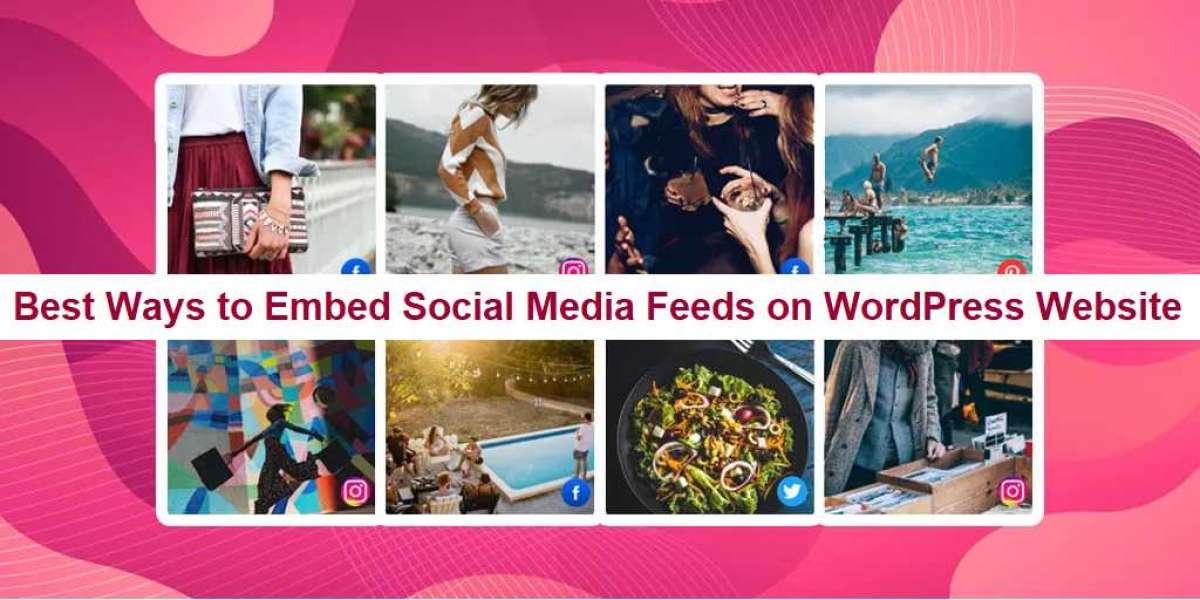Are you looking for the perfect ways to showcase your social media activity on your WordPress website? With so many social media platforms out there, it can be very frustrating to choose which ones to join into your website. In this article, we’ll explore the best ways to embed a social media feed on WordPress website and specifically look at Twitter, Instagram, Facebook, LinkedIn, and YouTube widgets.
Why Embed Social Media Feeds on Your Website?
Before we dive into the best ways to embed social media feeds on your WordPress website, let's discuss why you should do it. There are several benefits to inserting social media feeds on your website:
a.) It adds social proof to your website
b.) It increases engagement with your website visitors
c.) It allows you to showcase your social media activity
d.) It helps to increase your social media following
e.) It improves your website's search engine optimization (SEO)
Here are top social media widget list, let's look at how to do it
Now we are going tell you about some famous social media widget and give you some steps how to add widget on your own wordpress website so stay tuned till the end.
Twitter Widget
Twitter is one of the most popular social media platforms, and embedding a Twitter Widget on your WordPress website can add an interactive element to your site.
Here's how to insert a Twitter feed on your WordPress website:
- In the sidebar, click Embed/Display.
- Click the Website tab and select Embed.
- Decide on a platform for constructing websites.
- Modify the Twitter widget's height and width.
- Cut and paste the embed code onto your website.
Instagram Widget
Instagram is a great platform for visual content, and embedding an Instagram Widget on your WordPress website can add a dynamic element to your site.
Here's how to insert an Instagram feed on your WordPress website:
- Use any web browser to sign into your Onstipe account.
- Choose the Stipe you want to integrate from your Stipes.
- In the sidebar, select the Embed/Display option.
- Click the Embed on Website tab link.
- Choose the appropriate CMS.
- Modify the Instagram widget's height and width.
- Cut and paste the embed code into your blog post, website, or article.
Facebook Widget
Facebook is the largest social media platform, and embedding a Facebook Widget on your WordPress website can add a social element to your site.
Here's how to insert a Facebook feed on your WordPress website:
- Create a free Onstipe account.
- Choose Facebook as the source.
- Provide a Facebook Page or Profile URL.
- Give your Facebook account permission.
- Adding the embed code to a website
LinkedIn Widget
LinkedIn is a professional networking platform, and embedding a LinkedIn Widget on your WordPress website can add a business element to your site.
Here's how to insert a LinkedIn feed on your WordPress website:
- Sign up forOnstipeand begin a free trial.
- Choose LinkedIn as your source
- Include a LinkedIn post by adding the URL
- Change the widget's design and theme.
- Moderating the postings as necessary
- Add the code for the LinkedIn Widget to your website.
YouTube Widget
YouTube is the most popular video-sharing platform, and embedding a YouTube Widget on your WordPress website can add a multimedia element to your site.
Here's how to insert a YouTube feed on your WordPress website:
- Sign up with a 14 day free trial on Onstipe
- Create a stipe
- Select a suitable social network and add hashtag or handle
- Use default theme template or customize it your own way for custom social media wall
- Simply, generate an embed code for a website and paste it on any web pagean embed code for a website and paste it on any web page
Now that you know how to embed social media feeds on your WordPress website, let's go over some best practices:
1) Decide which social media channels are most appropriate for your audience and website.
2) Modify the feeds' appearance to fit the branding and style of your website.
3) Continue to update the feeds with new content.
4) Keep an eye out for spam or improper stuff in the feeds.
You can make sure that your embedded social media feeds improve user experience on your website and provide value to visitors by adhering to these best practices.
Conclusion
Embedding social media feeds on your WordPress website is a great way to showcase your social media activity and increase engagement with your audience. By following the steps outlined in this article, you can easily embed Twitter, Instagram, Facebook, LinkedIn, and YouTube feeds on your WordPress website. Remember to follow best practices for embedding social media feeds and monitor the feeds regularly for any inappropriate content or spam. you can also use onstipe social media aggregator tools for best embeding.