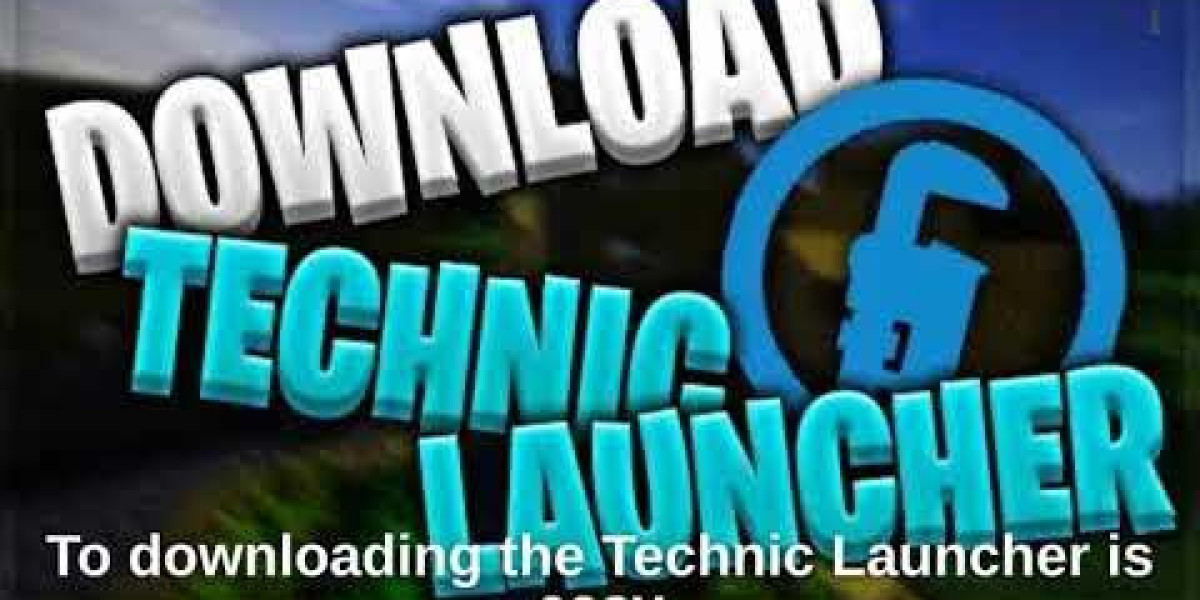How to Download Technic Launcher?
Introduction
In the ever-evolving world of Minecraft, modding has become an integral part of the gaming experience. With numerous modpacks available, players can customize and enhance their gameplay to new heights. One popular tool that simplifies the modpack installation process is Technic Launcher. In this article, we will guide you through the process of downloading Technic Launcher and exploring its features.
What is Technic Launcher?
Technic Launcher is a platform that allows Minecraft players to access a wide range of modpacks effortlessly. It acts as a central hub, simplifying the installation process and offering a streamlined experience for players who want to dive into the world of modded Minecraft.
Benefits of Technic Launcher
Enhanced Modded Gameplay
One of the key advantages of Technic Launcher is its ability to enhance your Minecraft gameplay through modpacks. These modpacks introduce new elements such as weapons, tools, creatures, and dimensions, providing a fresh and exciting experience for players.
Easy Modpack Installation
Technic Launcher makes the installation of modpacks a breeze. It automates the process, eliminating the need for manual file transfers and compatibility checks. With a few simple clicks, you can install your desired modpack and start playing right away.
Compatibility and Stability
Technic Launcher ensures compatibility and stability by curating modpacks that have been tested and optimized for a smooth gaming experience. It takes care of the technical aspects, allowing you to focus on enjoying the game without worrying about compatibility issues.
System Requirements
Before diving into the world of modpacks with Technic Launcher, it's important to ensure that your system meets the necessary requirements. To use Technic Launcher effectively, you'll need:
- Operating System: Windows 7 or later, macOS 10.12 or later, or Linux
- Java: Java 8 or later
- RAM: Minimum 2GB (4GB recommended)
Step-by-Step Guide
1. Downloading Technic Launcher
To begin, visit the official Technic website (www.techniclaunch.net) and navigate to the "Download" section. Choose the appropriate version of Technic Launcher for your operating system and click on the download link. Once the download is complete, proceed to the next step.
2. Installing Technic Launcher
Locate the downloaded Technic Launcher file and run the installer. Follow the on-screen instructions to complete the installation process. After installation, Technic Launcher will be ready to use.
3. Launching Technic Launcher
Double-click the Technic Launcher icon on your desktop or search for it in your applications folder. Upon launching, Technic Launcher will automatically update to the latest version and prompt you to log in with your Minecraft account.
4. Browsing and Installing Modpacks
Once logged into Technic Launcher, you will be presented with a user-friendly interface. On the left side of the launcher, you will find the "Modpacks" tab. Click on it to access a vast library of modpacks available for download.
5.4 Browsing and Installing Modpacks
In the Modpacks section, you can browse through different categories, popular modpacks, and even search for specific modpacks by name. Each modpack comes with a detailed description, information about the included mods, and user ratings to help you make an informed choice.
To install a modpack, simply click on its thumbnail or name. This will open the modpack's page, where you can read more about it and view additional details. If you're satisfied with your selection, click on the "Install" button to initiate the installation process.
Technic Launcher will download all the necessary files and mods for the selected modpack automatically. Depending on the size of the modpack and your internet connection speed, this process may take some time. Once the installation is complete, the modpack will appear in the "Modpacks" tab, ready to be launched.
- Troubleshooting
While Technic Launcher strives to provide a seamless experience, you may encounter occasional issues during the installation or gameplay process. Here are a few common troubleshooting steps:
- Ensure that your Java installation is up to date. Visit the official Java website to download the latest version.
- Verify that your system meets the minimum requirements mentioned earlier in this article.
- Check your internet connection to ensure a stable and reliable download process.
- If you encounter any errors or crashes, consult the Technic Launcher community forums or support resources for assistance.
- Conclusion
In conclusion, Technic Launcher is a valuable tool for Minecraft players who wish to explore the world of modded gameplay. With its user-friendly interface, easy modpack installation process, and curated selection of modpacks, it offers an enhanced and personalized Minecraft experience. By following the step-by-step guide outlined in this article, you can download Technic Launcher and embark on exciting modded adventures.
FAQs
- Can I use Technic Launcher on Mac and Linux systems?
- Yes, Technic Launcher is compatible with Mac and Linux operating systems, in addition to Windows.
- Are the modpacks available in Technic Launcher safe to use?
- Technic Launcher ensures that the modpacks available on its platform go through a vetting process, minimizing the risk of harmful content. However, it's always recommended to research and read user reviews before installing any modpack.
- Can I customize my modpack selection in Technic Launcher?
- Absolutely! Technic Launcher allows you to create and customize your modpacks by selecting specific mods and configuring various settings.
- Is Technic Launcher free to use?
- Yes, Technic Launcher is available as a free download. However, some modpacks may require a separate purchase or have premium features.
- Can I uninstall modpacks from Technic Launcher?
- Yes, you can uninstall modpacks directly from the Technic Launcher interface. Simply select the modpack and choose the uninstall option.